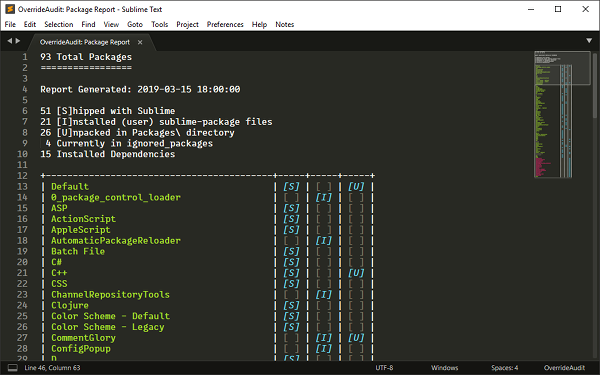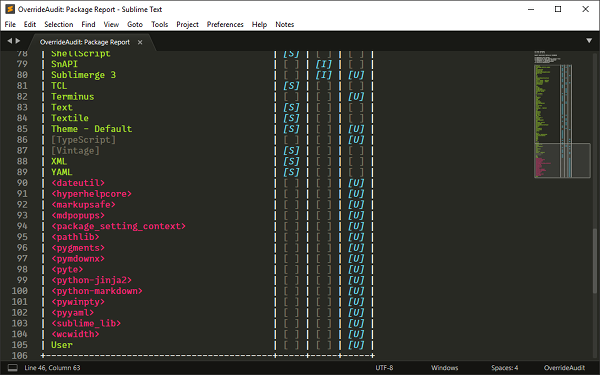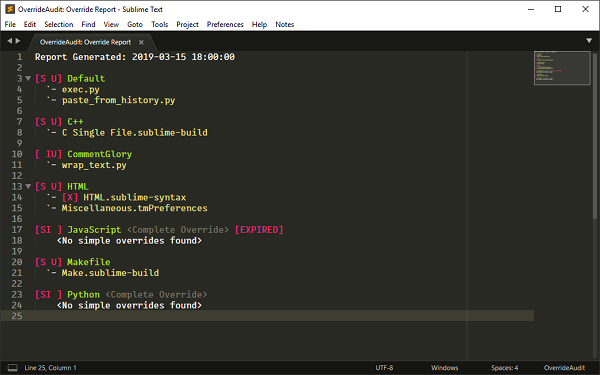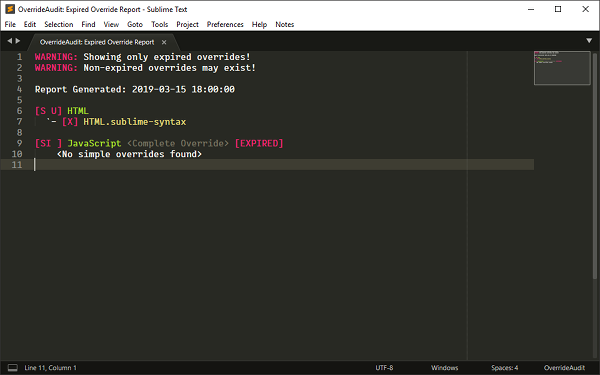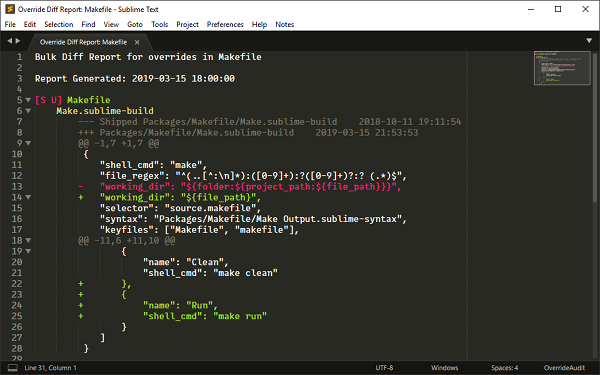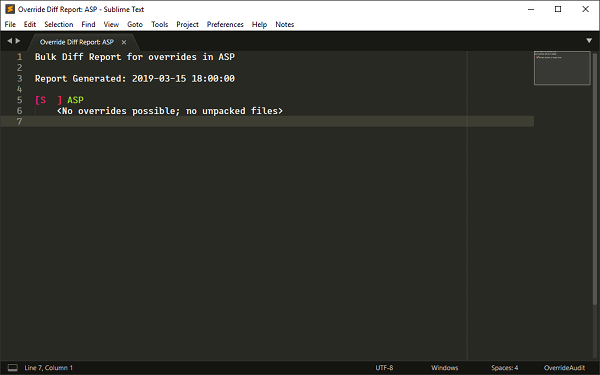The Override Report is the main reason for using OverrideAudit. With it you can get a
quick overview of all of the package overrides you currently have, sorted out by the
package that they are contained in.
There are two versions of this report, one which shows you all overrides that exist and
another that shows you only those overrides
which have expired. This second version is
the report that will automatically get generated in certain circumstances. See below for
more information.
Creating an Override Report
Create an Override Report by selecting the Tools > OverrideAudit > Override
Report menu item or by selecting OverrideAudit: Override Report from
the command palette.
There are two versions of this command, allowing you to create either an Override Report
that shows all overrides that exist (the default) or a version that shows you only those
overrides which have expired.
Report Contents
The Override Report consists of a list of packages which contain overrides. Each package
in the report is followed by a list of all of the
simple overrides that currently exist for
that package, if any.
Packages in this report are marked up similarly to how they appear in the Package
Report; they contain a compressed version of the package state headers
([S],[I], [U]) and their names may be wrapped in
square or angle brackets to denote their status of being ignored or dependencies.
In addition, packages which are
complete overrides are also marked with
additional text to indicate this to you. This is a reminder and displayed for any
package which is both [S]hipped and [I]nstalled at the same
time. The JavaScript oacjage in the above screen shots are an example of
such a package.
Any items which are expired are marked with additional text to call attention to this
fact. Expired overrides are prefixed with a marker to indicate that they are
e[X]pired, while an expired complete override has its package name suffixed
with the text [EXPIRED]. In the images above, the complete override on the
JavaScript package and the HTML.sublime-syntax override file
are examples of expired overrides.
When the ignore_unknown_overrides
setting is turned on (it is enabled by default) the Override report will also show
unknown overrides in the report prefixed
with a [?] marker to call your attention to such files.
The Expired Only version of this report, as its name suggests, shows only those
packages that contain expired overrides. This allows you to focus your attention on only
those overrides whose original files may have been modified in a way that makes your
override invalid.
Note:
An Expired Only Override Report is created automatically by OverrideAudit whenever
Sublime Text starts and the version number is different than it was on the last run
(i.e. Sublime has been updated).
Additionally, the report_on_unigore
setting (which defaults to true) also causes this report to be
generated in cases where a package is removed from the list of ignored packages,
such as when it has just been upgraded.
In both cases, the report will not appear unless there is actually at least one
expired override to report, so as not to get in your way.
Note:
The Expired Only version of the report does not display unknown overrides; these
only appear in the normal override report. This is because such files may be in
place intentionally with no ill effect, so automatically generated versions of the
report would become a nuisance.
Since it is possible that such a file may represent an override that is no longer
valid, you may want to check this manually from time to time.