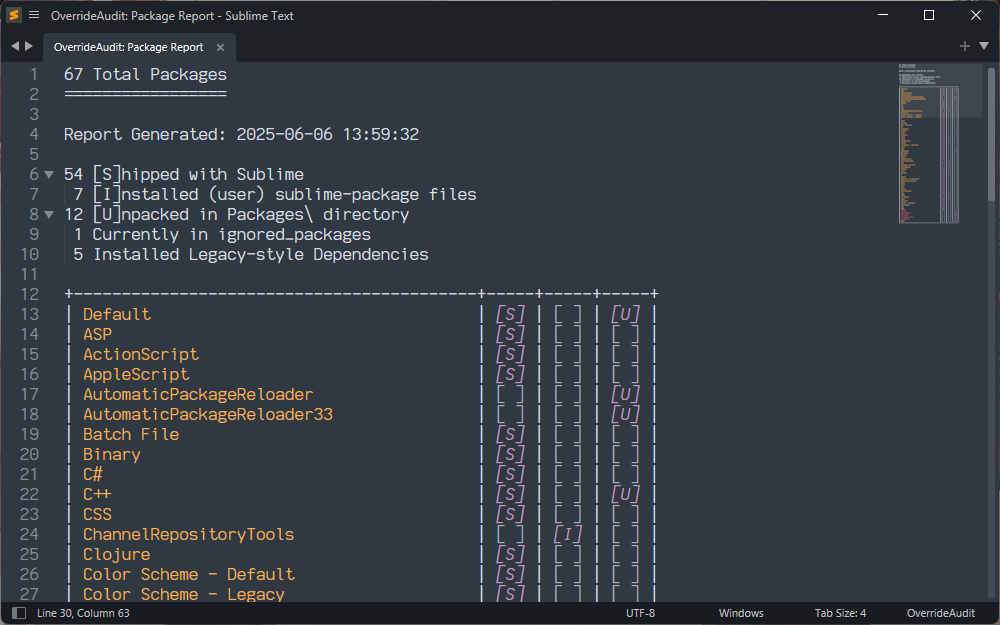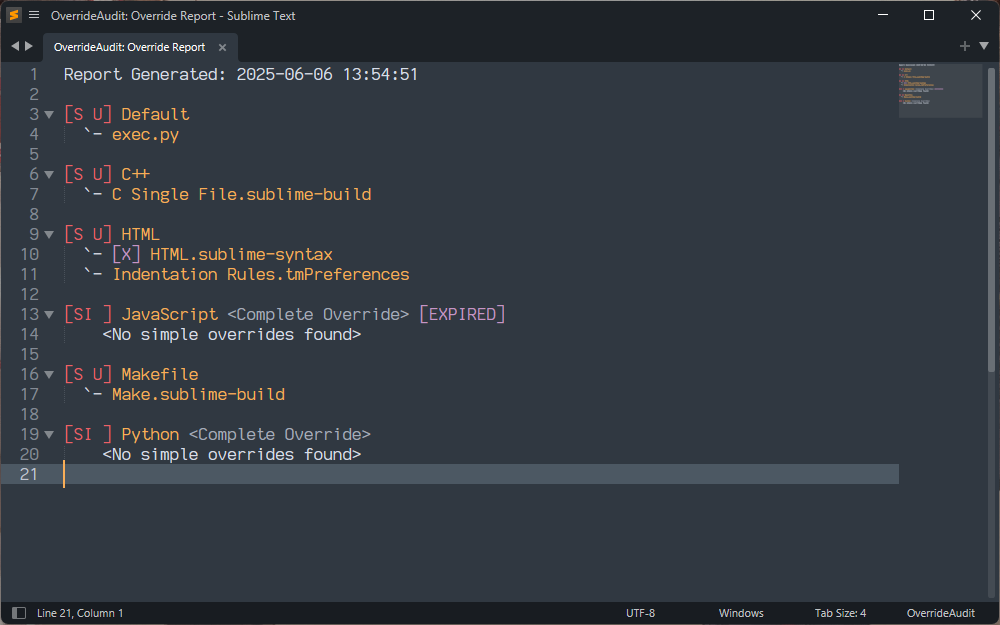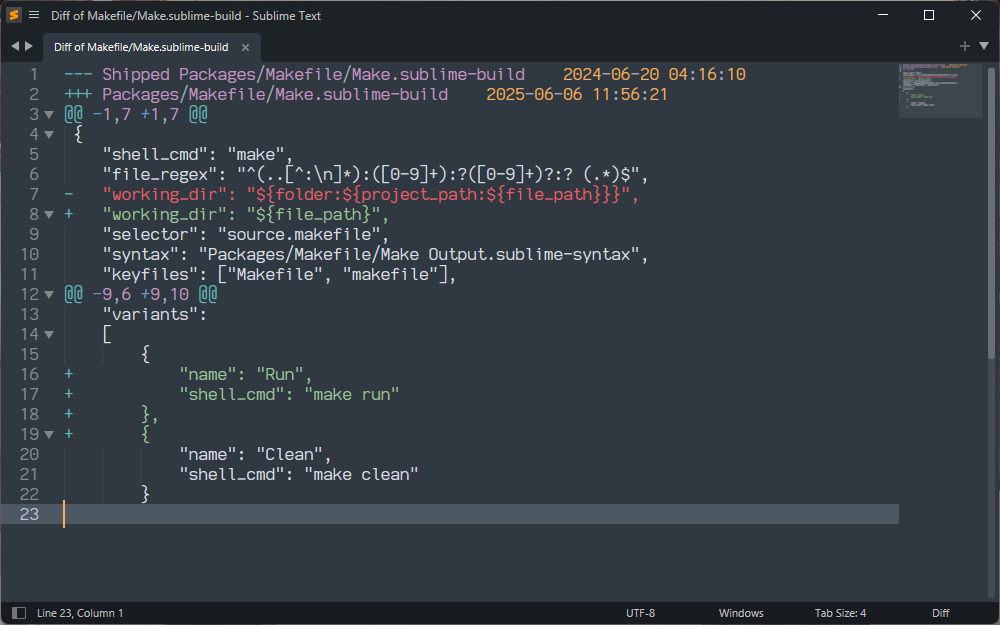QuickStart
Package Report⚓︎
To get your feet wet with OverrideAudit and what it can do for you, try creating a Package Report. This report will give you information on all of the packages that are currently available to Sublime Text, with extra information for how they are installed.
Select the Package Report command from the command palette or from the menu in Tools > OverrideAudit to bring up the report in a new tab
Package Report Sample⚓︎
This report shows you a list of all packages known to Sublime, along with an indicator that tells you whether it contains files that [S]hip with sublime, were [I]installed as a sublime-package file, or have [U]npacked files.
The report shows all of the packages in roughly the order that Sublime loads them at startup. This can help you diagnose potential conflicts among packages that provide similar functionality (e.g. key bindings). The report also indicates via markup any package that is in your list of ignored packages or is a dependency package used by one of your installed packages.
OverrideAudit has many context sensitive commands available via the context menu displayed when you Right Button on text (on MacOS with a single button mouse, this is a Ctrl+click). Here in the Package report, try it on one of the displayed package names as well as in the report body in general to see what happens.
In addition, hovering the mouse over a package name in a report will display a popup that gives you more information about that package, including its version number, description, the dependency libraries it depends on (if any) and more.
Override Report⚓︎
Another useful report type in OverrideAudit is the Override Report, which lets you know on a package by package basis what overrides you currently have defined.
There are three versions of this report; one of them shows all overrides that exist, one that shows you only expired overrides and one that shows you all overrides, filtering out unchanged files.
This allows you to focus on only those overrides that may need your immediate attention in a variety of situations. The Expired Overrides report is what OverrideAudit generates for you automatically when an upgrade operation occurs that causes some overrides to be out of date.
Create a report of this type by using the Override Report command as you did for the previous report.
Override Report Sample⚓︎
This report will show you all current overrides, separated out by the package that they are defined in. Each package that is displayed shows a shortened list of the same markers used in the Package Report to indicate what kind of files this package contains.
As in that report, you can hover the mouse on the package name to see more information on that package or use context menu items on the names of packages and in the report body itself to take various actions. There are also context menu operations on the names of any listed overrides.
If your report shows any overrides, try selecting the diff context menu item for one of them, to see how your file is different from the one that is a part of the package.
Override Diff Sample⚓︎
From the context menu in an override diff, you can easily open your override for editing or delete it entirely. As you might expect, from a window showing you the contents of the override, context menu items are available to allow you switch to the diff as well.
If you have a preferred external tool for performing diffs between files, you can use the external_diff setting to tell OverrideAudit about it. In this case, the content menu in the diff will also contain an option to open that diff in the configured external tool.
Using the mini_diff_underlying setting, while editing an override the diff indications in the Sublime Text gutter can be used to see diffs inline as well, without having to open dedicated diff view.
Next Steps⚓︎
That's it for the basics of OverrideAudit! Hopefully this gives you a sense of the functionality that the package provides to help you keep track of and manage your overrides.
For more information what what an override is and how you would create one, there is a complete explanation of overrides and how they work in Sublime Text.
For more in depth information on how OverrideAudit can help you keep Sublime operating in tip-top shape, you can check out the OverrideAudit workflow and report reference to learn how to keep track of your overrides.
The command list outlines all of the various commands in OverrideAudit. You may also be interested in the various options available to help you configure OverrideAudit to work in the way that's best for you and your work flow.